Printing and Plotting
EasyPower saves printer settings for two separate print types; the Print One-line dialog box and the Print Text Report dialog box. When you click  Print from the Quick Access toolbar, EasyPower opens the dialog box that is appropriate for the currently active window. After making your desired choices, click OK to start printing. The Print MCC/Panel Schedule dialog box opens when you click
Print from the Quick Access toolbar, EasyPower opens the dialog box that is appropriate for the currently active window. After making your desired choices, click OK to start printing. The Print MCC/Panel Schedule dialog box opens when you click  Print from the toolbar in an MCC Data or Panel Data dialog box with the Description tab selected, and it uses default settings of the Print Text Report dialog box. These settings also apply to the Device Library Print dialog box and the Print Database dialog box which opens when in the Database Report. When you preview a one-line or text report, the Print Preview dialog box opens so that you may change the settings of what you are previewing. The Print Plot dialog box is used for printing plot or data from the plot viewer.
Print from the toolbar in an MCC Data or Panel Data dialog box with the Description tab selected, and it uses default settings of the Print Text Report dialog box. These settings also apply to the Device Library Print dialog box and the Print Database dialog box which opens when in the Database Report. When you preview a one-line or text report, the Print Preview dialog box opens so that you may change the settings of what you are previewing. The Print Plot dialog box is used for printing plot or data from the plot viewer.
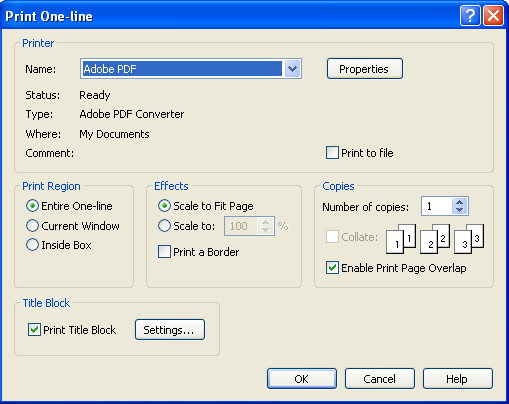
Figure 1: Print One-line Dialog Box
More Information
| Print Properties | Printing Text Reports |
| Printing a One-Line | Printing MCCs and Panel Schedules |
| Title Block | Printing Arc Flash Hazard Labels |
| One-line Title Block Template Format |
